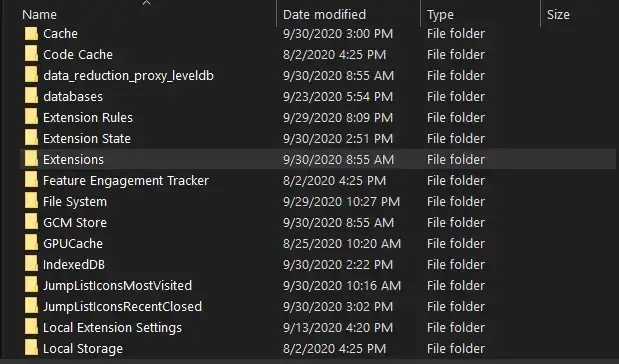How To Backup Google Chrome Extensions Manually

- Open the Run Command Window by pressing the Windows Win Key + R button together on your keyboard.
- Then copy and paste this %UserProfile%\AppData\Local\Google\Chrome\User Data\Default on the run command window and press enter.
- Now the folder where the chrome settings and extensions are saved will open.
- Now find the folder named Extensions and copy and make a backup of it in an external hard drive or in another drive.
On Fri, Oct 30, 2020 at 9:16 PM David K <edavidk@gmail.com> wrote: