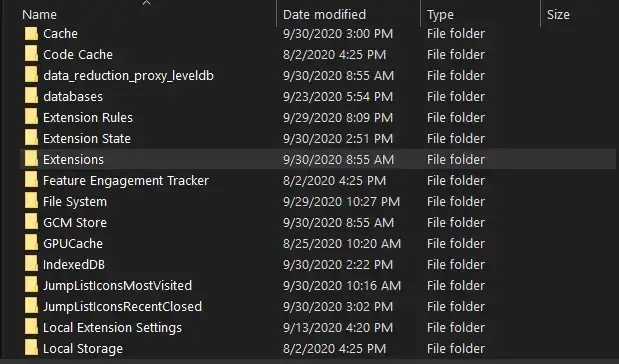Sunday, November 21, 2021
Saturday, October 2, 2021
Re: chrome extensions 20201030
How To Backup Google Chrome Extensions Manually

- Open the Run Command Window by pressing the Windows Win Key + R button together on your keyboard.
- Then copy and paste this %UserProfile%\AppData\Local\Google\Chrome\User Data\Default on the run command window and press enter.
- Now the folder where the chrome settings and extensions are saved will open.
- Now find the folder named Extensions and copy and make a backup of it in an external hard drive or in another drive.
Saturday, March 6, 2021
Network Computers are not Showing Up in Windows 10
---------------
can't see other and workgroup computers in my network in windows 10, home, pro, enterprise
-----------------------
The fact is that a separate Function Discovery Provider Host service is responsible for discovering neighboring computers on a Windows 10 network. Another service, Function Discovery Resource Publication, is responsible for discovering of your computer.
These protocols replace the NetBIOS over TCP/IP, which has historically been used to discover devices on Microsoft Windows networks with Master Browser. Accordingly, you can safely disable the NetBIOS protocol for your network adapters.
After installing the latest Windows 10 builds, these services can be disabled (the startup type is changed from Automatic to Disabled). If these services are stopped, the computer is not discovered on the network by other computers and cannot see others. You can enable the network discovery services in Windows 10 as follows.
- Open the Windows Services Management Console (services.msc);
- In the list of services, find the Function Discovery Resource Publication service;
- Change the service startup type from Manual to Automatic (Delayed Start);
- In the same way, enable the Function Discovery Provider Host service;You can change the startup type of these services with a following PowerShell one-liner command:
get-Service fdPHost,FDResPub|Set-Service -startuptype automatic -passthru|Start-Service - Restart your computer
After rebooting, other computers on the local network will be able to discover this computer and its resources (shared network printers and folders).
"stop" and restart both the "function"s ON THE COMPUTER THAT YOU CANT SEE! NOT THE COMPUTER THAT CANT SEE THEM!!!!